Doxy Theme Documentation v 1.0.1
Theme
Welcome to the official documentation for Doxy, a powerful WordPress theme designed for creating a knowledge base and help desk websites. This page serves as your comprehensive guide on how to set up, customize, and use Doxy to its fullest potential.
Whether you’re a beginner or a seasoned WordPress user, this documentation has got you covered. We also provide troubleshooting tips and solutions to common issues you may encounter while using Doxy.
If you have any questions or need further assistance, feel free to contact our support team. We are committed to providing you with the best possible experience and helping you succeed with Doxy.
Thank you for choosing Doxy, and we hope you enjoy using it!
Installation
Extract the zipped package downloaded from ThemeForest to your desktop. In the extracted package you will find the doxy.zip file which is an installable WordPress theme.
You can install the theme in two different ways:
1. WordPress theme uploader
Navigate to Appearance -> Themes to access the theme uploader screen and use the doxy.zip file.
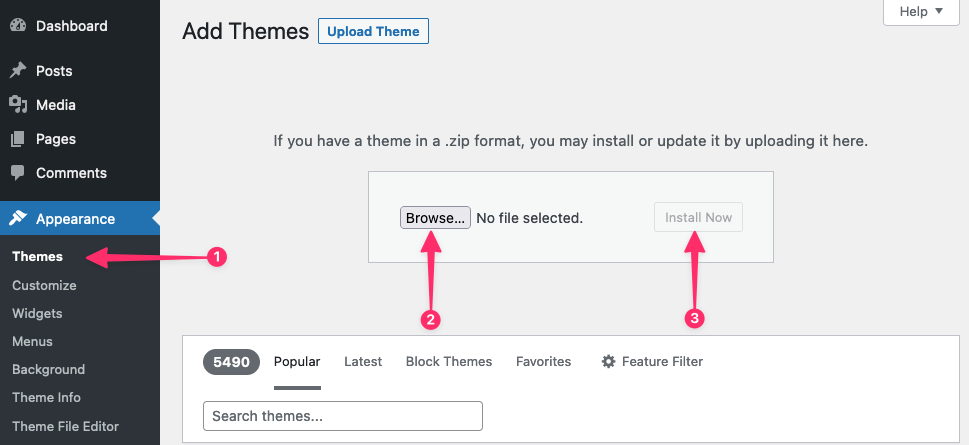
2. FTP
Extract the doxy.zip file and upload the extracted doxy folder to /wp-content/themes/ the folder on your server. You will have to use FTP software, like FileZilla.
After uploading the theme, you have to activate it. Navigate to Appearance -> Themes page to activate the theme.
Theme options panel
Doxy WordPress Theme comes with a comprehensive set of options that you can manage within the WordPress live customizer panel. Once you go to Appearance -\> Customize, you will be able to see the main tab which opens the Doxy theme settings (besides the default sections that come with WordPress by default).

Once you open the panel, all settings are further divided into logical sections for easy management (see the image below).
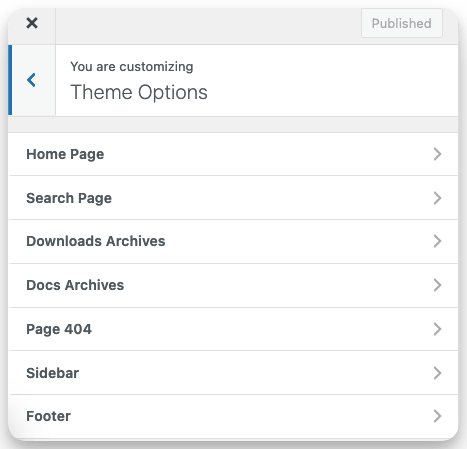
Home Page/Front Page
By default, categories and recent posts are displayed on the home page. In this section, you can configure the title, page description, what and how categories will display, and icon for the page if the plugin ‘Taxonomy Icon’ is installed.
Search Page
Ability to add a description to the search results page and an icon.
Page 404
Ability to customize title, description, and icon for page for error 404.
Archives Pages
If you have installed additional plugins that create custom posts and taxonomies with an archive page or created by the plugin ‘Custom Post Type UI’, you have the ability to customize the archive page: title, description, taxonomies, and icon.
Sidebar
The ability to disable the sidebar for WordPress pages (Home/Front, Blog, Archives, 404, and Search) and Taxonomies ( Categories, Tags, and custom taxonomies ).
Footer
Change the site info in the footer.
Theme colors
To change the main colors for the theme go to Appearance -\> Customize-\>Colors.

Theme Title
To customize the site title go to Appearance -> Customize -> Site Identity. You can hide the site title and change the color of the title.
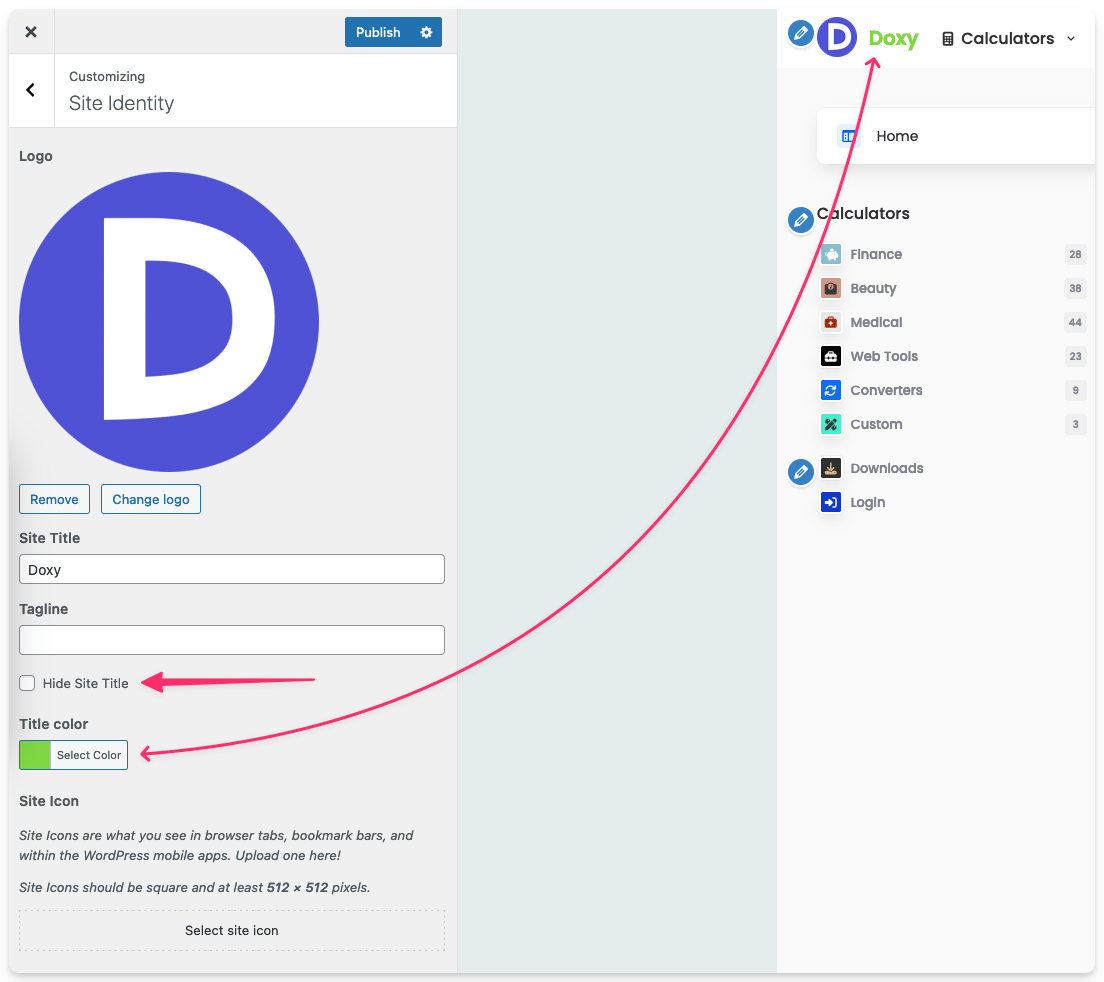
Navigation
Doxy uses a standard WordPress menu system for navigation. To set up your menus, go to Appearance -\> Menus. Please note that some items (i.e. posts) are hidden by default in the screen options so make sure you check them.
You simply need to create your menu and drag and drop the items you want to show. After the menu is created, you need to assign this menu to one of the available theme locations.
- Primary Menu – items on the right side of the site header;
- Secondary Menu – items on the left side of the site header;
- Footer Menu – This is the menu that is located in the footer of the website.
For the Primary and Secondary menus, you can create any number of the sub-menus. The Footer menu can have only items with 1 depth.
The Primary and Secondary menus have extra settings for items:
- Item Appearance – can be: default, button, and EDD Cart (if installed the plugin EasyDigitalDownloads)
- Icon class – you can add the icon to the menu item. Just add a class icon like:
fa-solid fa-font-awesome - Hide Navigation Label – hide the menu item label, good use with the icon or EDD Cart

Admin Menu Settings

Breadcrumbs
By default the Doxy theme has Breadcrumbs, but if you use the plugin ‘All in One SEO’, the default breadcrumbs change to ‘All in One SEO’.

Page settings
The theme has a default page template and a custom template ‘Doxy Page’.
Also, provide some custom page Attributes, in the section ‘Doxy Attributes’:
- Hide Header – hide the section
<header>for the current page; - Without the sidebar – disable the left sidebar for the page;
- Additional CSS class(es) for header – add extra classes for header, if needed.

Post settings
The theme provides some custom post settings:
- Hide Header – hide the section
<header>for the current post; - Without the sidebar – disable the left sidebar for the post;
- Without the Right sidebar – disable the right sidebar for the post;
- Hide the Thumbnail – hide the ‘Featured image’ in the posts loop on the taxonomies and archives pages.

Helper classes
The Doxy theme has helper classes that you can use in the blocks, widgets, or where you need them.
Colors
- dark – black color;
- light – white color;
- danger – red color;
- success – green color;
- warning – yellow color;
- info – blue color
Classes for text:
- has-text-primary
- has-text-primary-light
- has-text-primary-dark
- has-text-dark
- has-text-light
- has-text-danger
- has-text-success
- has-text-warning
- has-text-info
Classes for background:
- has-background-primary
- has-background-primary-light
- has-background-primary-dark
- has-background-dark
- has-background-light
- has-background-danger
- has-background-success
- has-background-warning
- has-background-info
Radius:
- has-radius-large – border radius 8px;
- has-radius – border radius 4px;
- has-radius-small – border radius 2px;
- is-radiusless – border radius 0;
Width:
- is-max-w-xs – max-width: 42rem;
- is-max-w-sm – max-width: 48rem;
- is-max-w-md – max-width: 56rem;
- is-max-w-lg – max-width: 64rem;
- is-max-w-xl – max-width: 72rem;
- is-max-w-full – max-width: 100%.
Spacing
- is-marginless – margin 0;
- is-paddingless – padding 0;
- m-auto – margin: auto;
- mx-auto – margin-left and margin-right auto;
- my-auto – margin-top and margin-bottom auto.
Other
- is-sticky – position sticky;
- has-shadow – add shadow to the element;
- is-shadowless – box-shadow: none.
Plugins
Recommended plugins
Doxy Theme comes with several plugins that will extend the theme functionality. They are not required, but we warmly recommend using them to make the most of the theme features.
All the plugins are hosted on the official WordPress repository, which means they are 100% free, and you can use them in any other theme. Go to Appearance ⇒ Doxy Plugins to install and activate recommended plugins with a single click.
Kirki Customizer Framework
Plugin for theme customization. Required for installation
Taxonomy Icon
Taxonomy Icon is a powerful plugin for WordPress that allows you to easily add images, icons, and emojis to any of your site’s taxonomies. With Taxonomy Icon, you can visually represent your categories, tags, and other taxonomies, making it easier for your visitors to navigate your site and find the content they’re looking for.
Markdown Comment
Markdown Comment is a WordPress plugin that adds the ability to use Markdown formatting in comments. With this plugin, users can easily format their comments with Markdown syntax, which provides a simple and efficient way to create well-organized and readable content.
Custom Post Type UI
Custom Post Type UI provides an easy-to-use interface for registering and managing custom post types and taxonomies for your website.
Widget Options
Widget Options expands widget settings by adding elegant and feature-packed options to every widget so you can completely manage and control its visibility and appearance. It allows you to fine tune your sidebar widget visibility depending on user roles, devices, dates, and more!
WP Extended Search
With this plugin you can customize WordPress search to search in Post Meta, Author names, Categories, Tags, or Custom Taxonomies via admin settings. You can control the default behavior of WordPress to search in the post title, post content, and post excerpt.
All in One SEO
All in One SEO for WordPress is the original WordPress SEO plugin started in 2007. Over 3 million smart website owners use AIOSEO to properly setup WordPress SEO, so their websites can rank higher in search engines.
Doxy Extra
Adds the ability to use additional shortcuts for the theme Doxy as:
- Display taxonomies
- Display posts from taxonomy
- Creation of accordions
- Display of information about the user
- Display of the notice
Doxy Extra
Doxy Extra – plugin for WordPress theme Doxy. It adds some shortcodes to help create extra elements.
Display taxonomies
You can display any taxonomies with title, description, and counter where you need them.
Shortcode – [doxy_taxonomies]
Attributes:
- taxonomy – Taxonomy to retrieve terms for. Default
'category'; - orderby – Field(s) to order terms by. Default
'name'; - order – Whether to order terms in ascending or descending order. Default
'ASC'; - exclude – Comma/space-separated string of term IDs to exclude. Default empty;
- include – Comma/space-separated string of term IDs to include. Default empty;
For Example:
[doxy_taxonomies taxonomy="download_category" include="43,42"] – Display the download categories with ID’s 43 and 42 for the EasyDigitelDownloads.

Also, you can use this shortcode for the taxonomies created by the plugin Custom Post Type UI
Display Custom Posts
Display the custom posts.
Shortcode – [doxy_posts]
Attributes:
- post_type
- posts_per_page
- orderby
- order
For Example:
[doxy_posts post_type="download" posts_per_page="20"]

Display accordion
Display the accordion with text.
Shortcode – [doxy_details]
Attributes:
- open – default status for accordion: open or close. Default empty.
- title – title for accordion. Default
Details
For Example:
[doxy_details open="1" title="Faq"]Accordion Content[/doxy_details]

Display notice
Display the notice message
Shortcode – [doxy_notice]
Attributes:
- title – vertical title for the notice
- type – color for the notice. Can use: primary, danger, success, warning, and info.
For Example:
[doxy_notice title="Notice" type="primary"]Notice Content[/doxy_notice]
